Its been a long time since the last blog I made for Mys v1.3.4, and lately I found that all the screenshots became unavailable due to tinypic shutting down. Fear not, we are moving on to a new stage now. And this time I will introduce the Multi-Alternate Adoptables Form feature which will be available in Mys v1.3.5, the next minor release.
As most users of Mysidia Adoptables already know, the old system worked in a way that only two possible forms could exist for a given adoptable - the primary and alternate form. The latter can be selected at a given chance when leveling up. The downside is that it would not allow multiple alternate forms for adoptables, and the chance based selection is not very flexible. The new multi-alternate form feature will address the issues and make it more interesting.
In Mys v1.3.5, at Admin Control Panel(ACP) you will find a new item at the left menu: Adopt Alternate Form, as shown in the screenshot below:

You can add and manage alternate forms for adoptables by selecting a link from the menu item. To create a new alternate form for an adoptable, click the Add Alternate Form link and you will be asked to select an adoptable type. Then you will be directed to this form:

On the form you will need to select the type of your adoptable, provide an image for the alternate form, specify the starting level that this alternate form may be used, as well as the chance of this alternate form to be selected. These fields are similar to what the old system has, which should look familiar to you.
The other fields below are what makes the new system flexible. If the item field is entered, it may be selected only if a given item is used on the adoptable. If the gender field is specified, it may be selected only if the gender matches the adoptable's gender. If the last alt form is defined, then this new form may be selected only if the adoptable is currently on the last alt form. This field needs to be the ID of the alternate form, which you can find and copy from the manage alternate form page.
Upon submission of this creation form, we will successfully create a new adoptable form. To see all alternate forms for a given adoptable type, go to the Edit Alternate Form link and select an adoptable type. You will see this following table on the screen:

You may view, edit and delete alternate forms for your chosen adoptable type. It is ordered by level, which I believe is a logical choice for display of the table. The Alt ID value is the ID of your adoptable's alternate form, which can be used to specify the Last Alt ID field for the last form.
Note this table also shows all the primary forms for reference, but it is not possible to edit them from this page. In order to edit primary forms, you need to edit the levels for your adoptables(where primary images are specified).
Now you may wonder, how the random number generator works for our new adoptables alternate form system. It is actually not so complicated, but we apply a series of filters.
The generation of alternate form still happens upon leveling up an adoptable(except for item based alternate forms). First of all, the script will attempt to find all available alternate forms available for the new level of a given adoptable. If nothing is found, the primary form is selected.
If alternate forms exist, additional filters are applied. The script will first apply the item filter to remove the alternate forms that can be activated only by using an item(item based alternate form cannot be selected upon leveling up). Then it will filter the gender value for each alternate form, and the alternate forms with gender value incompatible with the adoptable's gender will be removed. At last, it will check the last alternate form value, and will also filter out the alternate forms with incompatible value of the current adoptable's form.
Once the filter process is complete, it will randomly select among the primary form as well as the remaining alternate forms. The alternate forms are selected by chance, and the total chance cannot add up above 100. If the total chance adds up to exactly 100, then the primary form will never be selected.
For the example above, the primary form of the bobomb adoptable is the blue version for lv.1 and the flying blue version for lv.2. The female alternate form is the pink version for lv.1, it will always be used for female bobombs since the chance is 100% for female gender. Upon leveling up, it will always have the flying pink form. If the gender is male however, at lv.2 it has 20% chance to change to the yellow flying form. Otherwise it will become the blue flying form.
The below screenshot shows that 3 different forms of adoptables can be selected for a given adoptable:

For item based alternates, you will just need to specify the item used for the adoptable form from ACP and use your item on your adoptable. Its possible that one item can be mapped to multiple adoptable forms too, in this case they will be randomly selected based on the chance field.
Now we've reached the end of the introduction for the Multi-alternate adoptable form system. Get any questions? You can either make a comment on the blog or just make a thread at Questions & Support subforum. I hope you will all enjoy this new feature, and have a great weekend.
As most users of Mysidia Adoptables already know, the old system worked in a way that only two possible forms could exist for a given adoptable - the primary and alternate form. The latter can be selected at a given chance when leveling up. The downside is that it would not allow multiple alternate forms for adoptables, and the chance based selection is not very flexible. The new multi-alternate form feature will address the issues and make it more interesting.
In Mys v1.3.5, at Admin Control Panel(ACP) you will find a new item at the left menu: Adopt Alternate Form, as shown in the screenshot below:
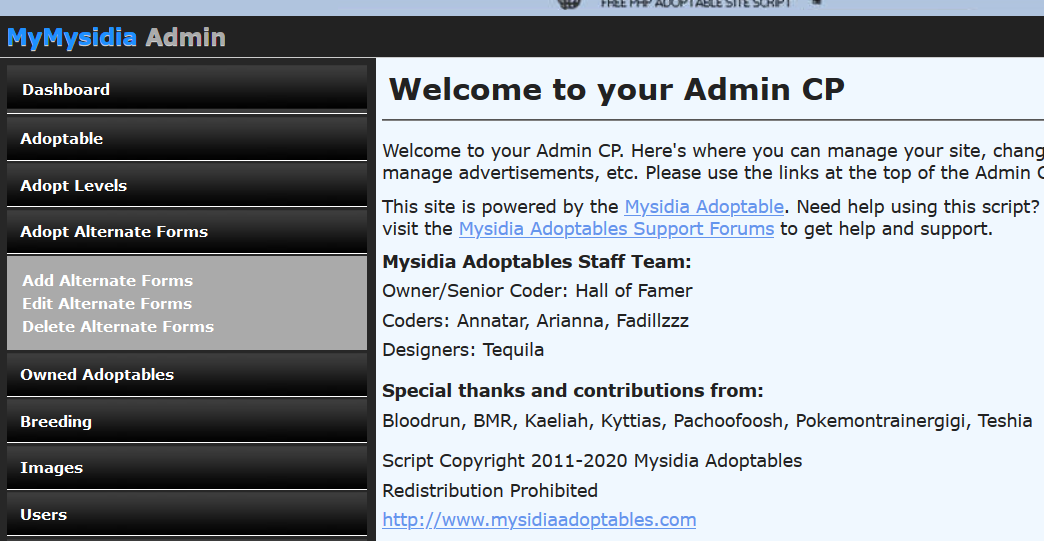
You can add and manage alternate forms for adoptables by selecting a link from the menu item. To create a new alternate form for an adoptable, click the Add Alternate Form link and you will be asked to select an adoptable type. Then you will be directed to this form:
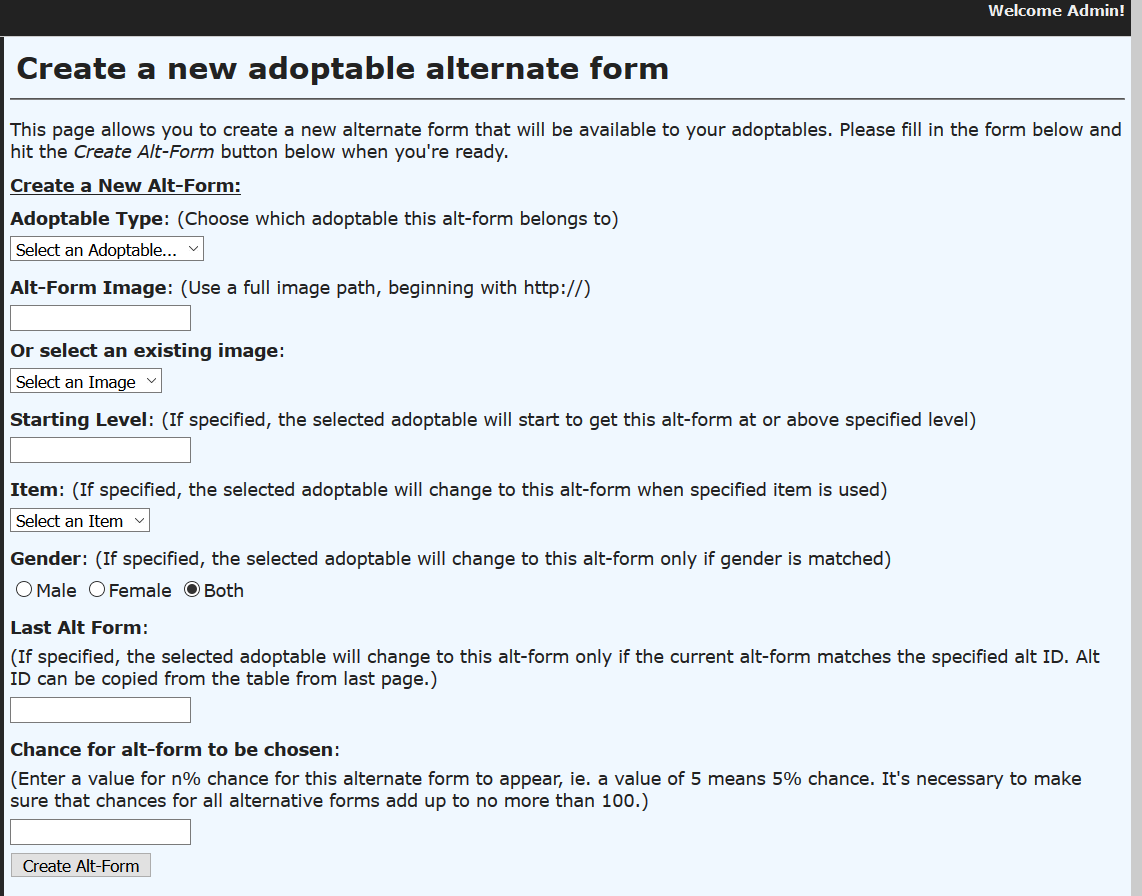
On the form you will need to select the type of your adoptable, provide an image for the alternate form, specify the starting level that this alternate form may be used, as well as the chance of this alternate form to be selected. These fields are similar to what the old system has, which should look familiar to you.
The other fields below are what makes the new system flexible. If the item field is entered, it may be selected only if a given item is used on the adoptable. If the gender field is specified, it may be selected only if the gender matches the adoptable's gender. If the last alt form is defined, then this new form may be selected only if the adoptable is currently on the last alt form. This field needs to be the ID of the alternate form, which you can find and copy from the manage alternate form page.
Upon submission of this creation form, we will successfully create a new adoptable form. To see all alternate forms for a given adoptable type, go to the Edit Alternate Form link and select an adoptable type. You will see this following table on the screen:
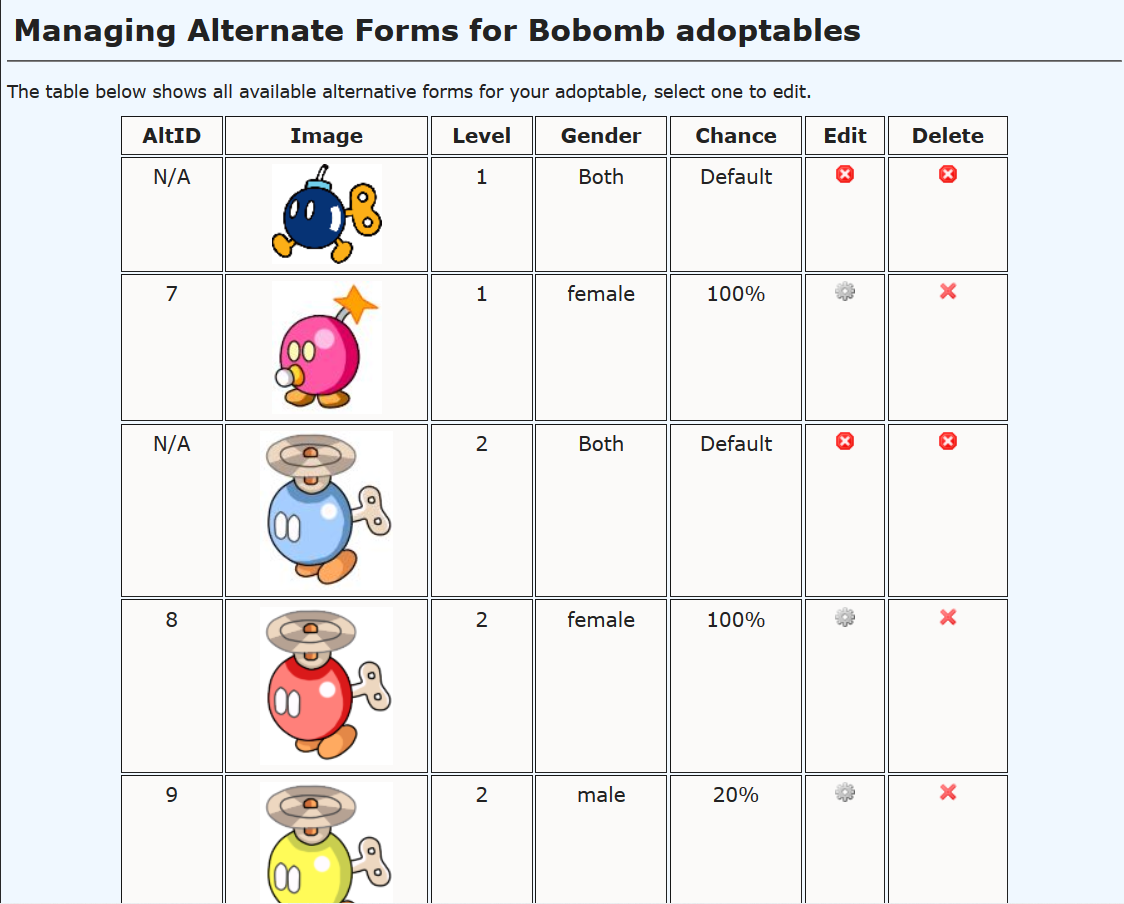
You may view, edit and delete alternate forms for your chosen adoptable type. It is ordered by level, which I believe is a logical choice for display of the table. The Alt ID value is the ID of your adoptable's alternate form, which can be used to specify the Last Alt ID field for the last form.
Note this table also shows all the primary forms for reference, but it is not possible to edit them from this page. In order to edit primary forms, you need to edit the levels for your adoptables(where primary images are specified).
Now you may wonder, how the random number generator works for our new adoptables alternate form system. It is actually not so complicated, but we apply a series of filters.
The generation of alternate form still happens upon leveling up an adoptable(except for item based alternate forms). First of all, the script will attempt to find all available alternate forms available for the new level of a given adoptable. If nothing is found, the primary form is selected.
If alternate forms exist, additional filters are applied. The script will first apply the item filter to remove the alternate forms that can be activated only by using an item(item based alternate form cannot be selected upon leveling up). Then it will filter the gender value for each alternate form, and the alternate forms with gender value incompatible with the adoptable's gender will be removed. At last, it will check the last alternate form value, and will also filter out the alternate forms with incompatible value of the current adoptable's form.
Once the filter process is complete, it will randomly select among the primary form as well as the remaining alternate forms. The alternate forms are selected by chance, and the total chance cannot add up above 100. If the total chance adds up to exactly 100, then the primary form will never be selected.
For the example above, the primary form of the bobomb adoptable is the blue version for lv.1 and the flying blue version for lv.2. The female alternate form is the pink version for lv.1, it will always be used for female bobombs since the chance is 100% for female gender. Upon leveling up, it will always have the flying pink form. If the gender is male however, at lv.2 it has 20% chance to change to the yellow flying form. Otherwise it will become the blue flying form.
The below screenshot shows that 3 different forms of adoptables can be selected for a given adoptable:
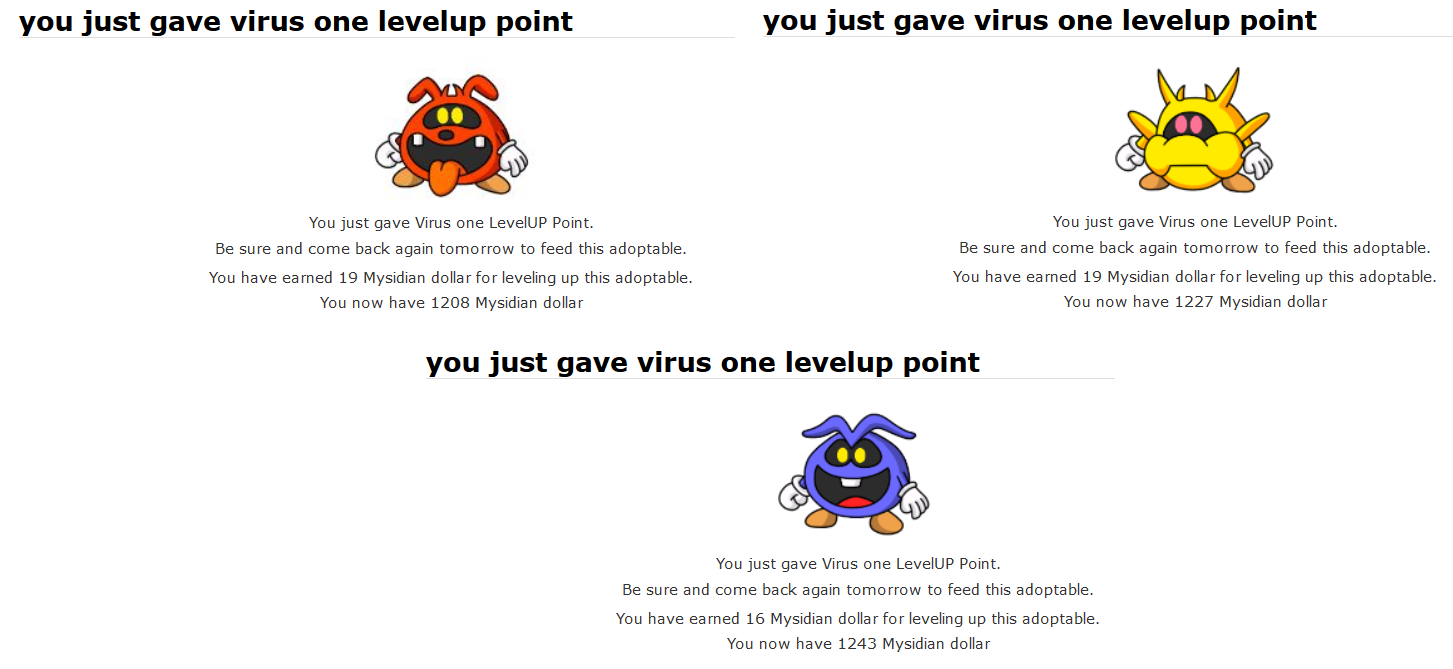
For item based alternates, you will just need to specify the item used for the adoptable form from ACP and use your item on your adoptable. Its possible that one item can be mapped to multiple adoptable forms too, in this case they will be randomly selected based on the chance field.
Now we've reached the end of the introduction for the Multi-alternate adoptable form system. Get any questions? You can either make a comment on the blog or just make a thread at Questions & Support subforum. I hope you will all enjoy this new feature, and have a great weekend.

